How to work around infinite-login
What is the problem
According to some users' reports, when opening the plugin, an infinite login situation occurs.
Description of problem
According to his description, after clicking the Google login button, a Google third-party login window appears. After entering the Google account, the third-party login is successful, and the login window closes. However, when opening the plugin again, it still prompts for the need to log in with Google.
Debug the problem
After debugging, we discovered that the issue lies in the fact that after logging in with Google, the plugin's popup should be open. In this scenario, however, the popup page of the plugin is closed. Consequently, this leads to an infinite login situation because the plugin detects a successful Google login and displays the dashboard button while the popup is closed. This issue occurs on a small number of users' computers and appears to be specifically related to the user's region. Currently, there is no good solution available, but there is a workaround.
Solution
Once the popup window appears, right-click and hover over the "Google login" button .
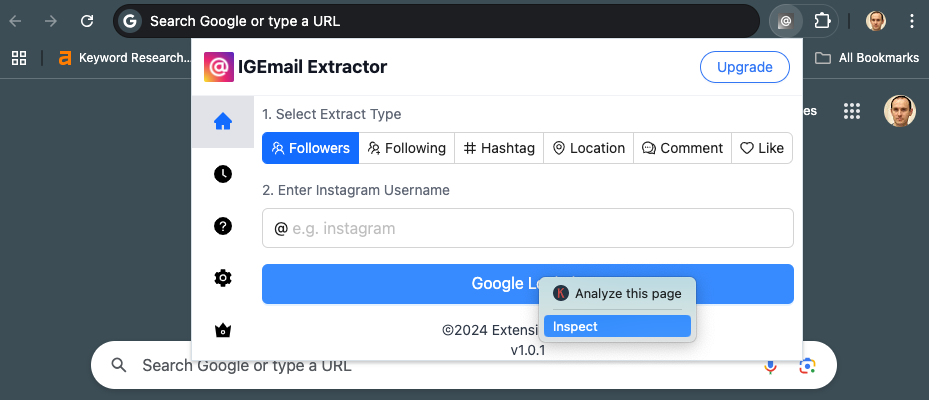
Click on the menu that appears and select the "Inspect" option. This will open the developer debugging mode, and a debug window will pop up at the bottom.
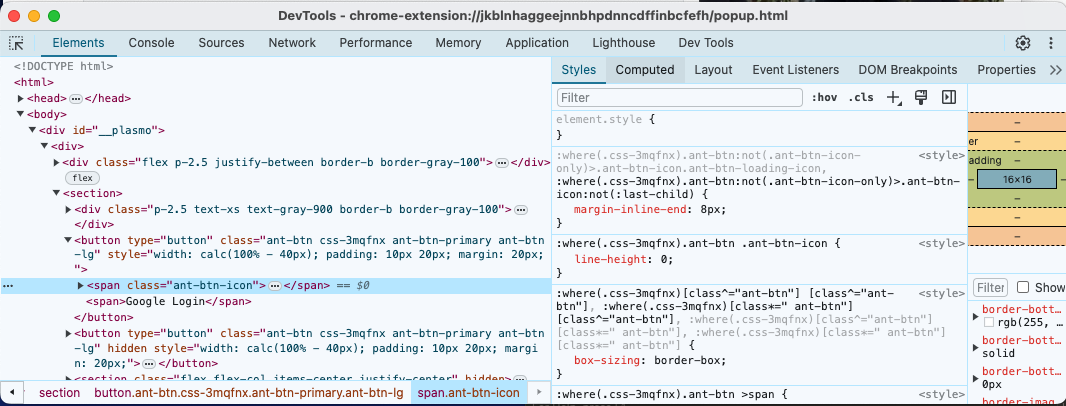
At this point, click on the "Google login" button again and complete the login process. This workaround leverages the fact that the debug window remains open, allowing for a successful login.
Extension will remember the login state, so there is no need to log in again the next time.
LAST PART
If you have any questions, please feel free to contact us. extensionkit@gmail.com